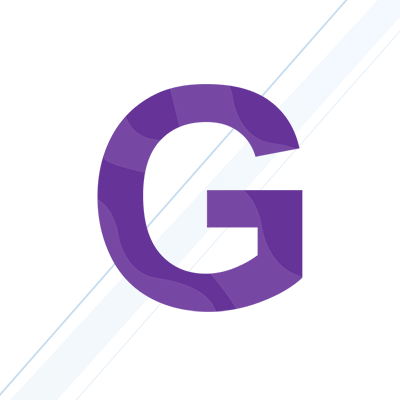Slider Values
Slider Behaviour
noUiSlider offers several ways to handle user interaction. The range can be set to drag, and handles can move to taps. All these effects are optional, and can be enable by adding their keyword to the behaviour option. This option accepts a "-" separated list of "drag", "tap", "fixed", "snap", "unconstrained" or "none".
scale/pips to a slider
This feature allows you to generate points along the slider. Five options can be set: mode to determine where to place pips, values as additional options for mode, stepped to round pip values to the slider stepping, density to pre-scale the number of pips, and filter to manually modify pip size.
Range
The range mode uses the slider range to determine where the pips should be. A pip is generated for every percentage specified.
Positions
In positions mode, pips are generated at percentage-based positions on the slider. Optionally, the stepped option can be set to true to match the pips to the slider steps.
Count
The count mode can be used to generate a fixed number of pips. As with positions mode, the stepped option can be used.
Values
The values mode is similar to positions, but it accepts values instead of percentages. The stepped option can be used for this mode.
Slider Colors - Handles
Slider Sizing
Default handle
CIRCLE FILLED HANDLE
square FILLED HANDLE
Vertical Sliders
The orientation setting can be used to set the slider to "vertical" or "horizontal". Set dimensions! Vertical sliders don't assume a default height, so you'll need to set one. You can use any unit you want, including % or px.